Related restrictions:
1. By default, two BMs are allowed to be created under a meta account.
2. There is currently no clear public figure for the number of WABAs bound to the BM account, but 5-6 seems to be fine. If it exceeds the limit, it will prompt that the limit has been exceeded.
3. One WABA allows two mobile phone numbers to be bound by default.
4. The above restrictions meta will be checked and adjusted regularly according to the usage of the account.
Number migration:
Option: Different BSP (Board Support Package), same BM (Business Manager), different WABA (WhatsApp Business API)
The process is as follows:
1. Customer turns off 2FA for numbers
2. The customer is in the same BM and creates a new WABA in the new BSP. After obtaining the WABA, the customer migrates the number to the same BM and a different WABA.
What happens with migration?
Before migrating, we need to understand the following concepts:
Source WABA: Refers to the WABA account integrated on other BSPs.
Source WABA number: It is the mobile phone number bound to source WABA.
Target WABA: That is to say which new WABA you want to migrate the source WABA to.
Number migration refers to data migration between two WABAs through the source WABA number.
After the migration is successful, the source WABA number will be transferred to the target WABA.
High-quality templates in the source WABA will also be synchronized to the target WABA.
Prerequisites:
1. Turn off 2FA for your number
https://business.facebook.com/
Enter meta's business platform and click Settings
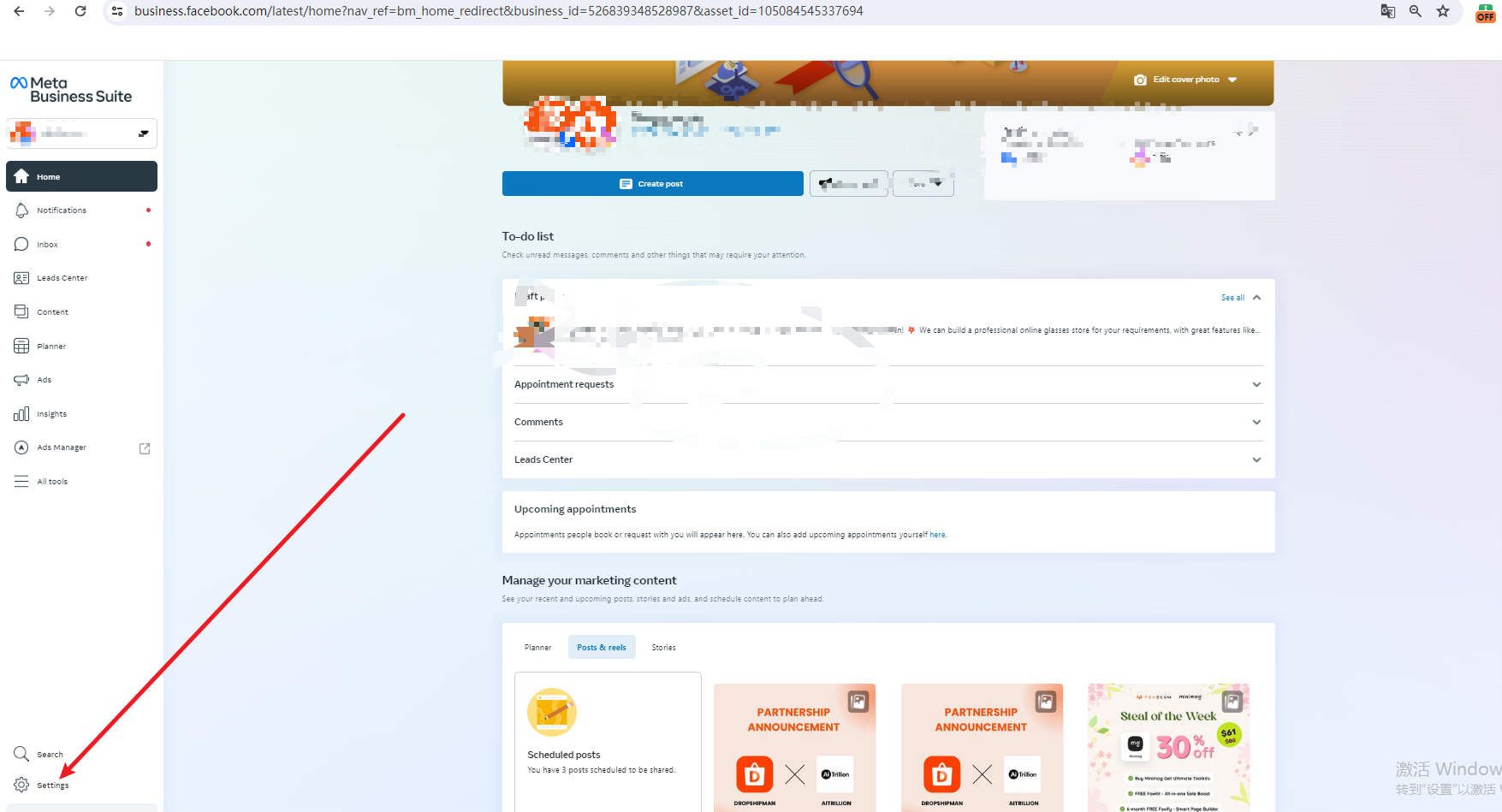
Select WhatsApp account
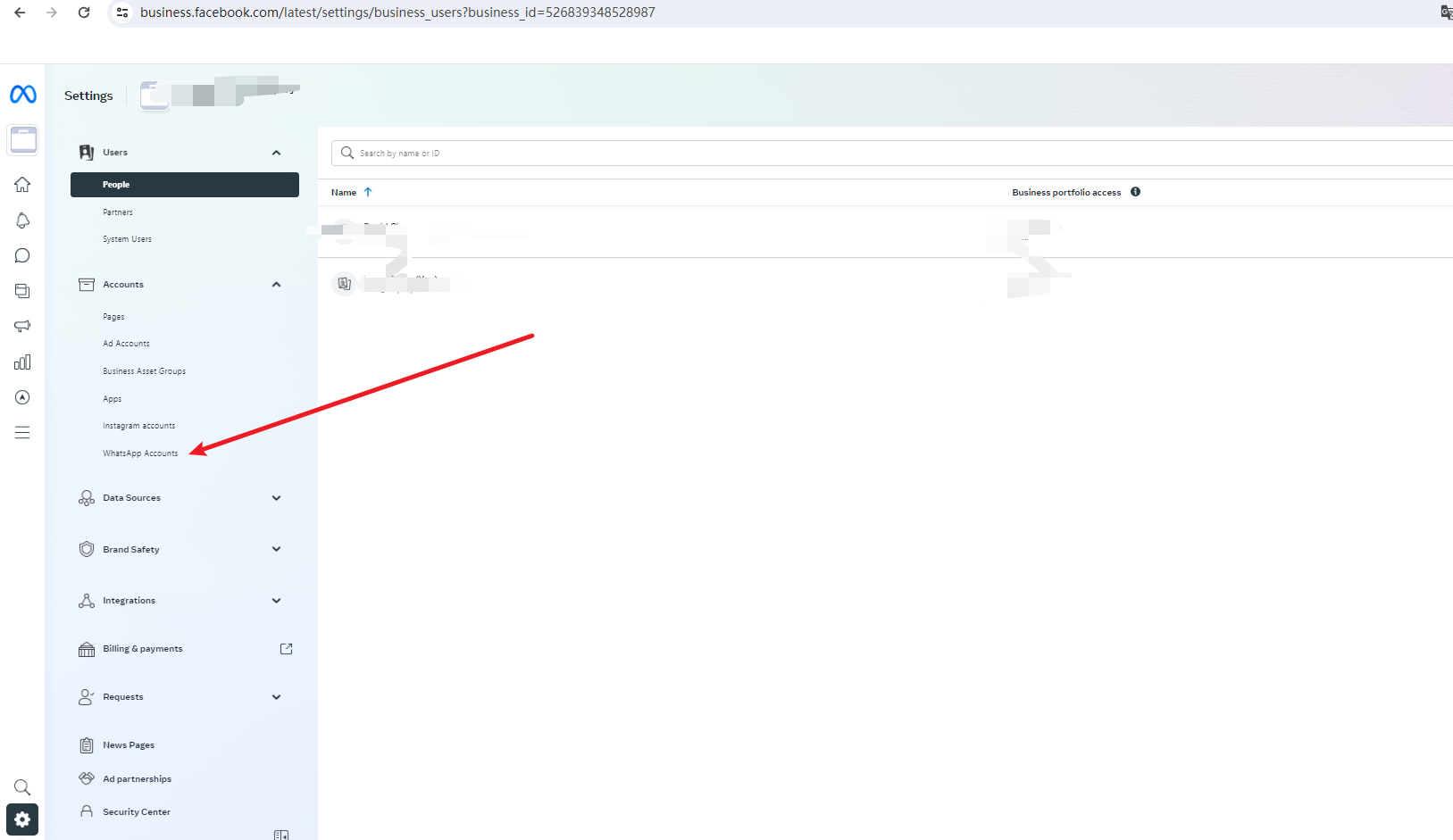
Select the waba associated with the mobile phone number that needs to turn off two-factor authentication, and click to enter WhatsApp management

Select your mobile number and click Settings
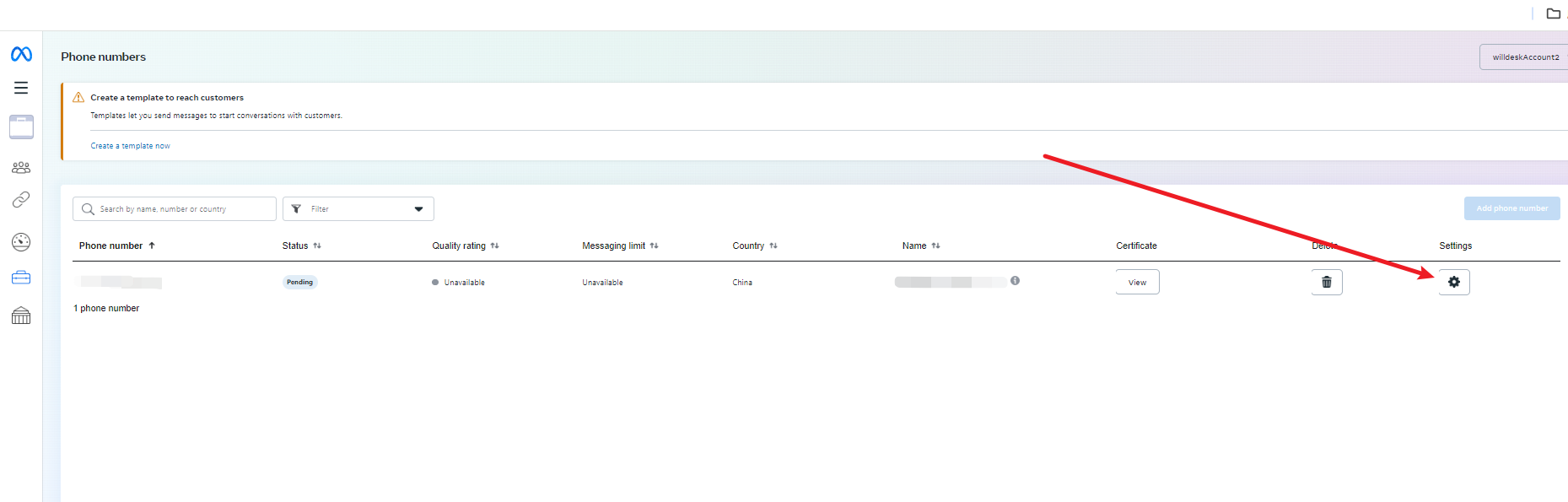
Click on two-factor authentication. If it is turned on, it needs to be turned off. Subsequent meta will send operation documents to the specified email address.
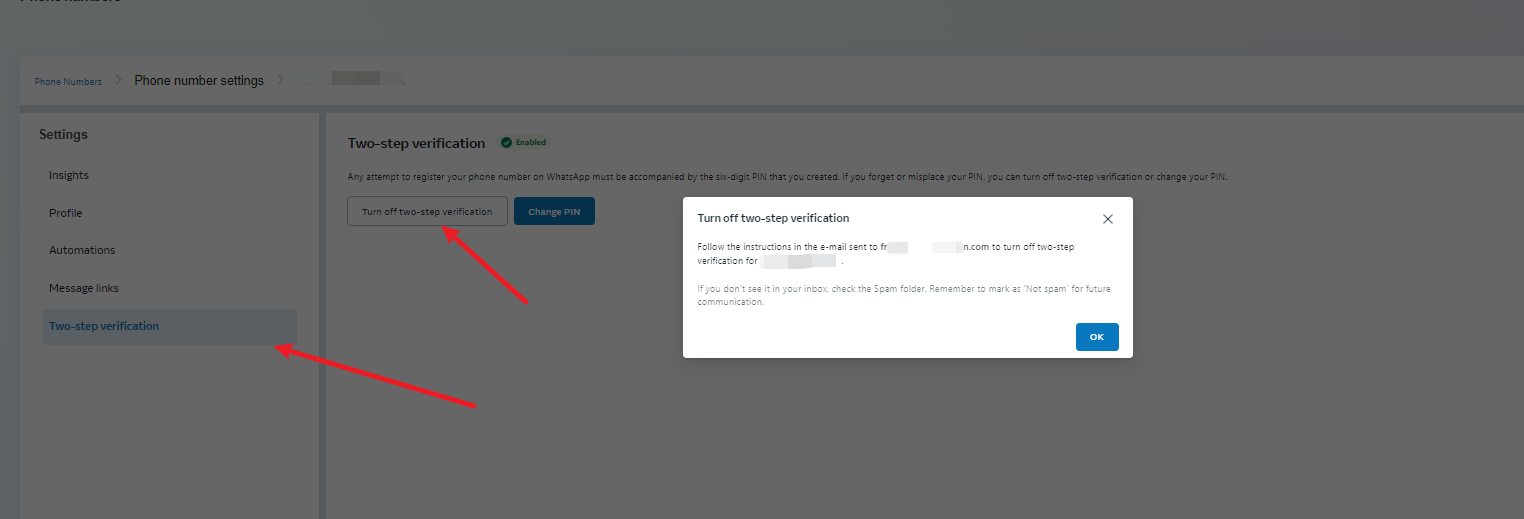
Enter your email and click on the link
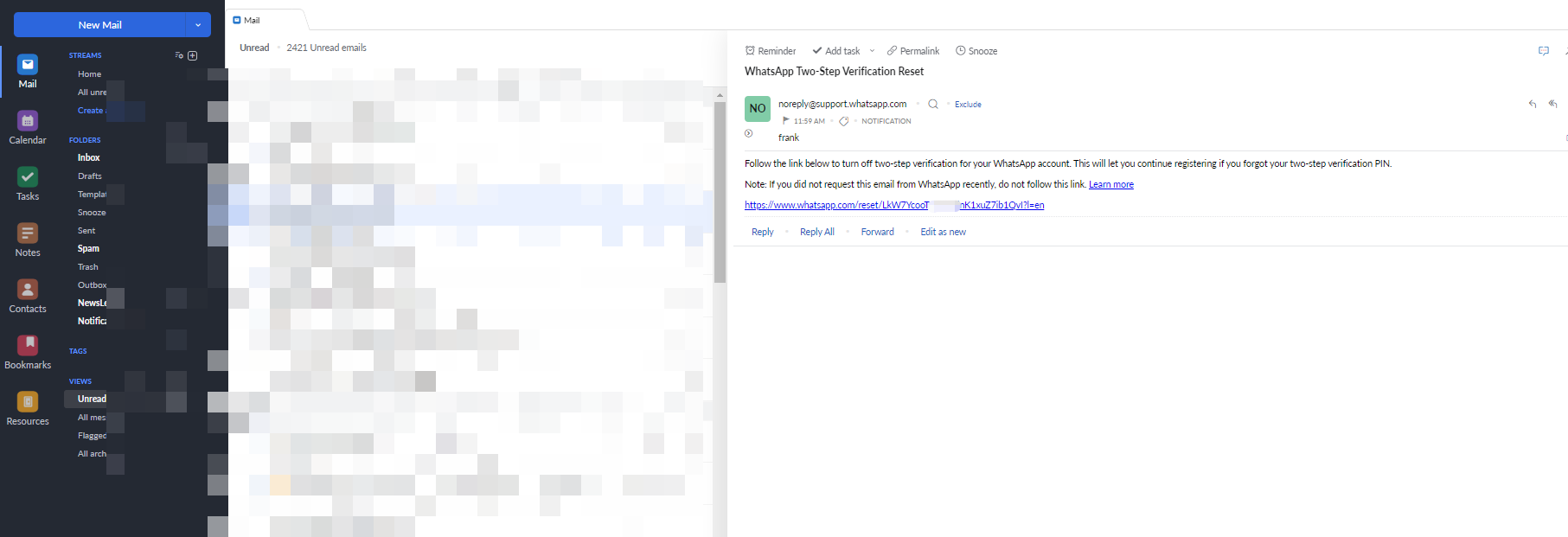
Please turn off verification
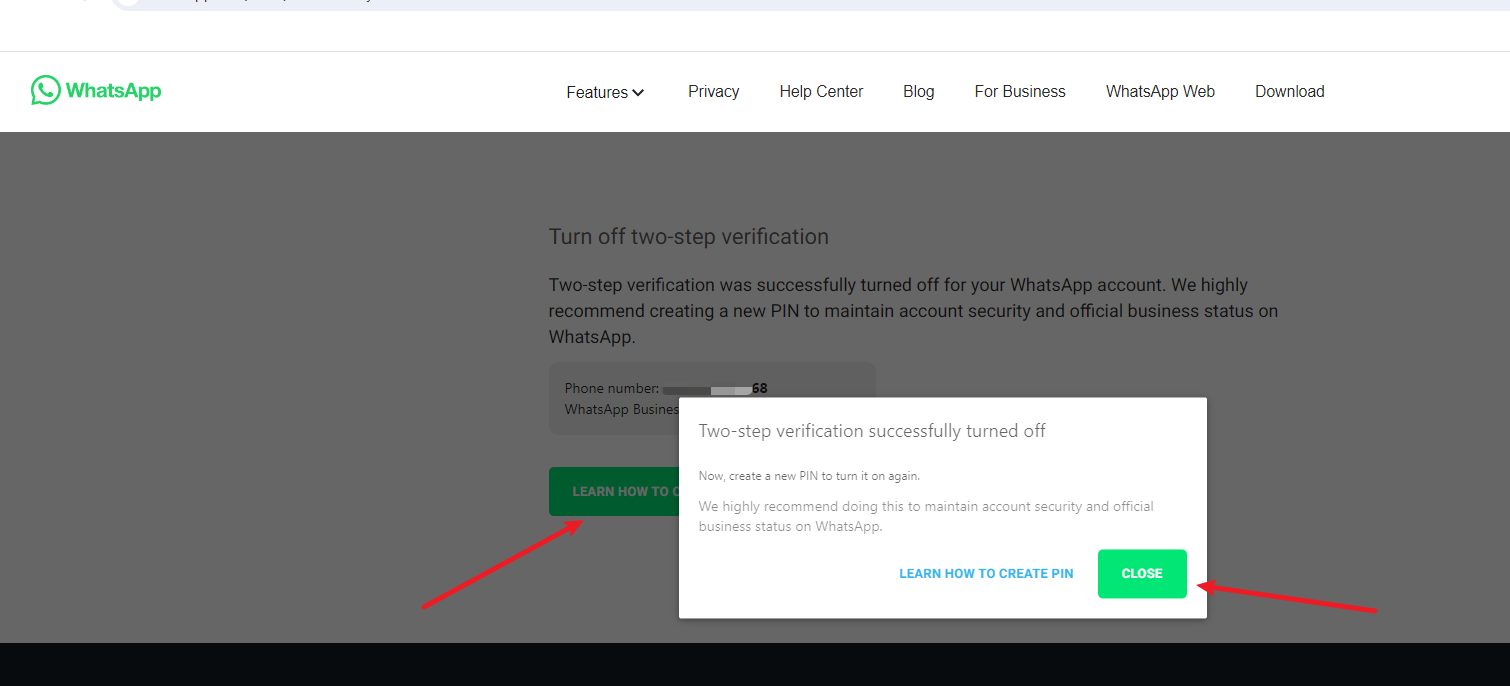
Enterprise verification
https://business.facebook.com/Enter meta's business platform, select the corresponding BM, and click WhatsApp Accounts
Click Edit to complete the company information
Click Start verification to conduct enterprise verification.
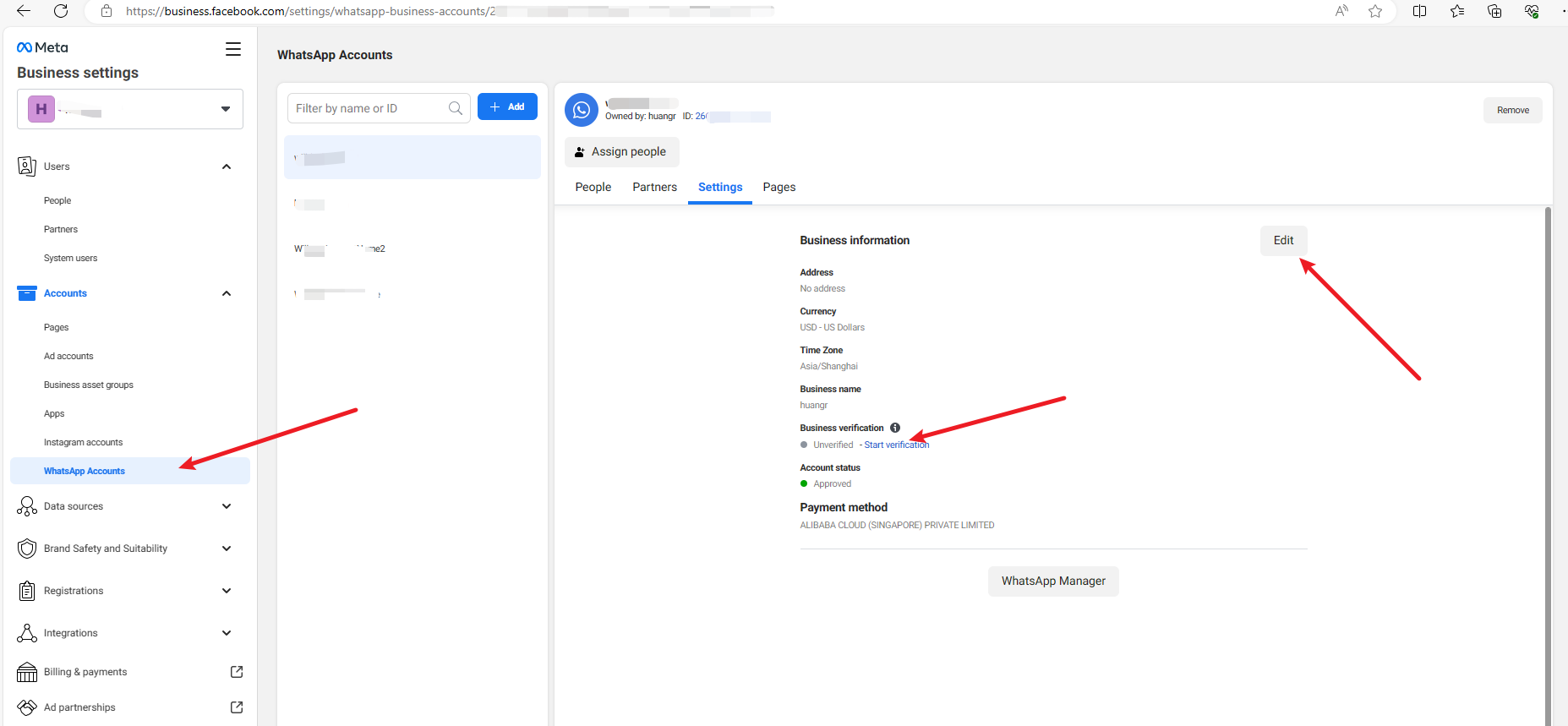
Common questions:
Issue 1:Registered name should be present and approved
Problem Description:
Cannot Migrate Phone Number (Registered name should be present and approved.)
The source WABA mobile phone number has not been approved.
Check method:

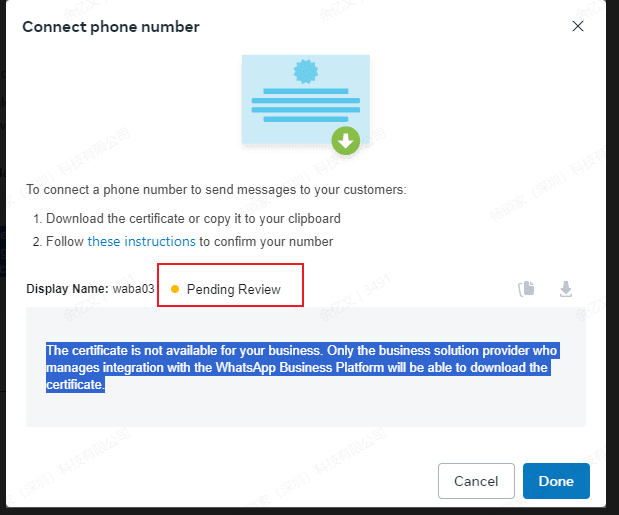
solution:
Wait patiently for approval before migrating or reintegrating a mobile phone number that better meets the name specifications.
Issue 2:How to delete waba ?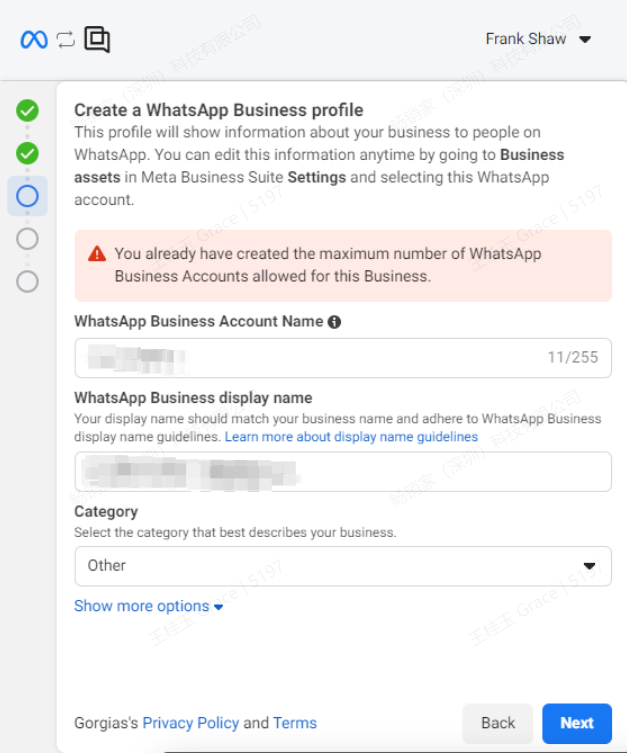
When this happens, it means there are too many waba accounts under BM.
Solution:
Enter the BM settings page:
https://business.facebook.com/settings/
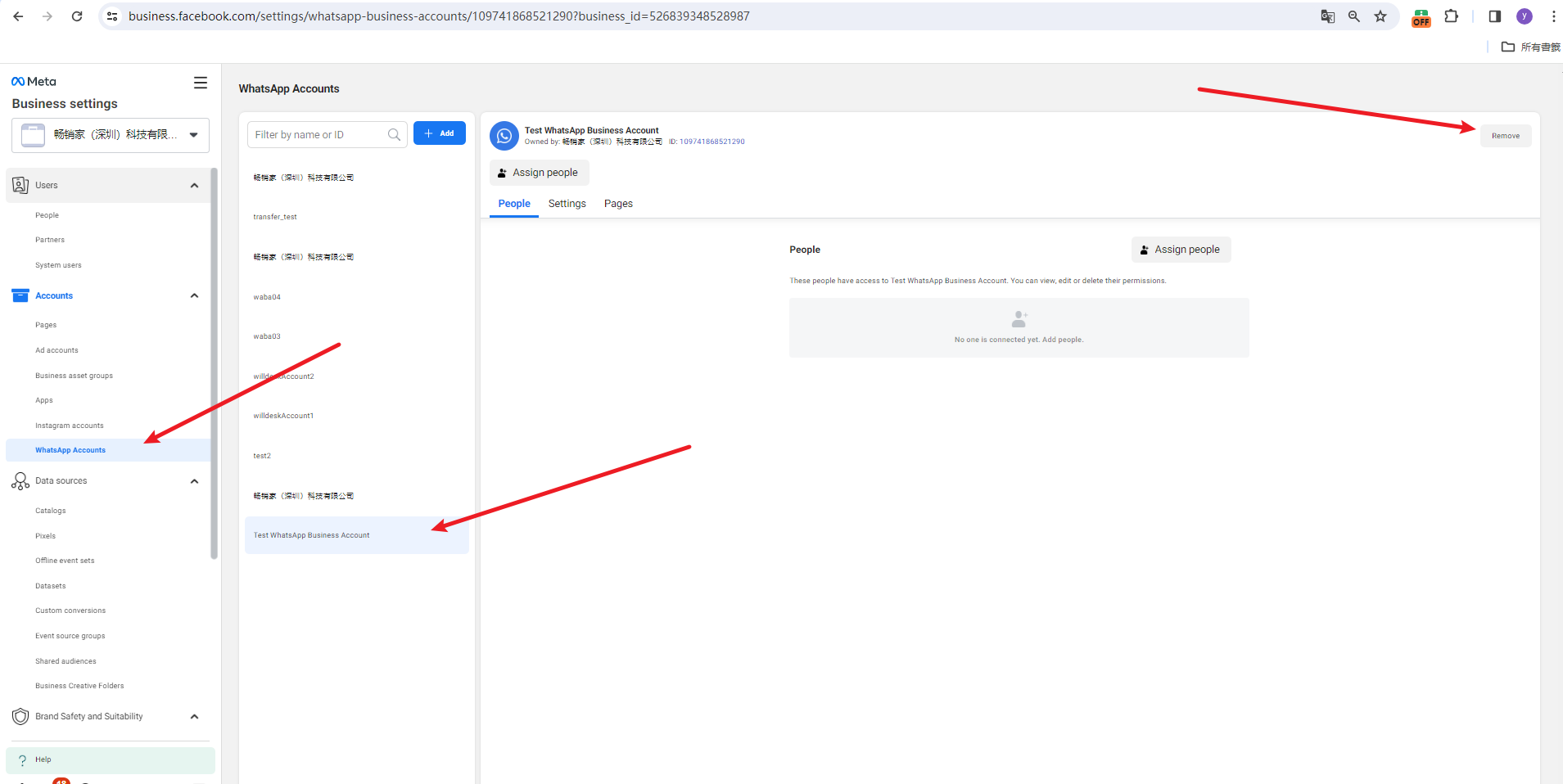
Select the Whatsapp account and select the waba you want to delete and delete it. There cannot be a mobile phone number under the waba to be deleted.
You need to wait 1-3 minutes after deletion for the cache to be updated.
